Operators can create, manage, and delete Users for the Clients they own.
Adding a New User
To add a new User:
-
In the Admin Panel , click Users on the left hand side
-
In the top right corner, click "New User"

-
Enter the User's email and which Client they belong to
-
Ensure the email domain is on the Client's whitelist! See next section for more information.
-
Distribution lists are currently unused for Operator Clients (in the future they may be used to send automated emails).
-
-
Click "Create User"
The selected email will then get an invite link to create a password. Once created, they will be able to access any activated dashboards attached to Clients that they were given access to.
Managing the Email Whitelist
As a security measure against mistakes, Users' email domains are checked against a whitelist specific to each client. This prevents accidentally adding Users to Clients they should not have access to. The domains you expect to be able to access a particular Client's data should be added to the whitelist by doing the following:
-
Navigate to the Clients tab and click Edit on the Client whose whitelist you want to change

-
Add the domain to the list of "Allowed Domains"
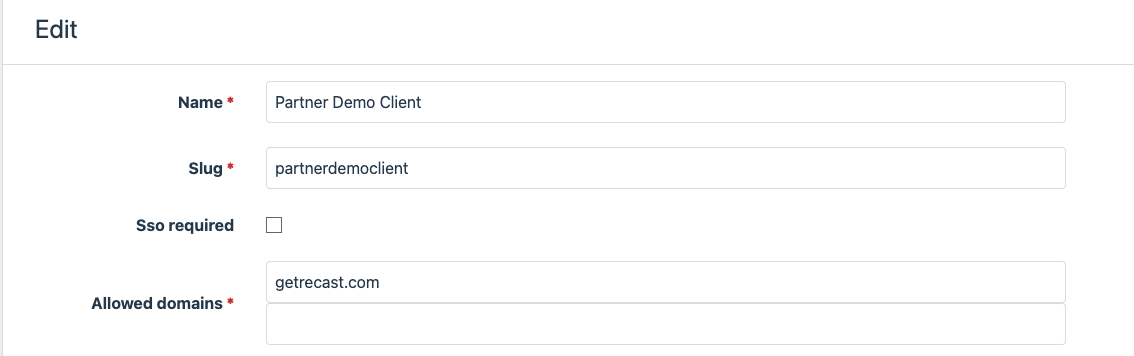
-
Click "Update Client"
Removing User Access
To prevent a User from accessing a client's dashboard:
-
Navigate to the User tab and click Edit on the User

-
Delete the Client from the list of Clients and click "Update User"

Please Note This will currently navigate you to an error page that makes it look like something went wrong. Rest assured the User no longer has access to your client, which you can verify by navigating back to the User list and seeing they're no longer visible as a User in your account.
Operator Limitations
Operators will need to contact Recast to do any of the following things:
-
Create a new Client (business)
-
Create a new Dashboard for an existing Client
-
Create a User with Operator-level permissions (ability to launch runs, create other users, etc).